Q: I am kind of doing e-business right now and I have tried to upload PDF files of my products to html5 digital magazines and catalogs, which was a wonderful experience. Now I want to re-upload a new PDF file to replace the original one. Could you please tell me how to do that?
A:
Since you may have known that how it is so easy to create flexible html5 online publications from your PDF files and fully customize the page flipping books to be more beautiful at the same time. Now you can also learn that PUB HTML5 not only offers you a digital publishing solution for catalogs, magazines by converting PDF files, but also gives you an opportunity to update them from the original ones any time. When you are doing e-commerce business and need to regularly change the latest catalog, it will be a great function for you. Once you want to re-upload a PDF file to replace the original one, all you need to do is to follow a few steps below:
Search into Web Page and Sign in to PubHtml5
Search into website www.pubhtml5.com, and sign in to PubHtml5 with your account.

Click Your Folder on Homepage
When enter to homepage, please find your target folder on the left side of the page.Click into it.

Click General Settings of the Book
Click into your folder, and find the book in the list. Afterwards, move to the first icon, general settings is under the book’s title.

Find and Click "RE-UPLOAD" Button
When bookin settings page appears, please find “RE-UPLOAD”button on the right side.

Browse and Upload Your File
Browse and select your PDF file from your local folder, waiting for uploading it.

Save and Close
Don’t forget to click "Save and Close" button. Finally our old file will be replaced once this new file has been successfully auto converted.

Video Tutorial
Next: Where to manage following with PUB HTML5 self-publishing platform




Related Questions