Q: I want to know whether I can create an interactive flipbook with soft background music. And if I want to insert different audio to each page, how can I achieve this setting?
A:
As a matter of fact, it is also our goal to create interactive and innovative flipbook for the public. Since we have the common aim, PUB HTML5 will never let you down. That is to say, of course, you are allowed to insert audio to your flipbook. PUB HTML5 is bound to let you create attractive digital flipbook with animated setting. Here I will show you how to insert audio to one page. It is the same if you insert audio for each page.
Add PDF and access to Flip Page Editor
PUB HTML5 is flipping book software which is on the base of PDF files. So, first of all, import your PDF files. Then enter the page editing interface by clicking Edit Page.

Insert Audio Player
In the editing interface, there are over ten audio players provided for you. Click the Insert button and choose Insert Audio. Select one of the players you like best.

Add sounds to perfect audio player properties
Add the sounds you think that is suitable for the page content. And then finish the properties setting.
 Exit Page Editor and preview
Exit Page Editor and preview
Save the change and return the users’ interface. Apply Change and enjoy your audio flip book.

View Video Tutorial




Related Questions