Q: I would like to change a more beautiful background image to enrich my digital magazine. And the problem is how to change the background? Can I use my own image as background image? Please help me to figure it out.
A:
PUB HTML5 provides multiple beautiful and vivid templates and themes for user to decorate digital publications. Anyway, the method to apply themes is as same as applying templates for interactive content digital magazine. If you are not satisfied with the themes we provide, you are able to import image with ease.
Login and Import File
Before you start to import and customize digital publication, you should login first. And then you can move on importing file or batch convert multiple PDF files.

Apply Themes
Enter into tab "Theme" to select a proper theme for your digital magazine. Then double click on the theme you select, click "Apply Change" to refresh, then you will see it shows on digital publication perfectly.

Customize Theme
If you would like to use your own image as background, then you can move to "Custom Setting" and find "Background Image File" to import your image and set as background image easily.

View Video Tutorial




Related Questions