Q: I want to print my page flip book directly. However, I don't know how to print it. Can I do this by using PUB HTML5?
A:
You can print your page flip book directly with the help of PUB HTML5. PUB HTML5 is a powerful page flip book publishing platform. On one hand, you can create attractive HTML5 digital flipbooks from the existing PDF files. On the other hand, you are able to add multimedia to your flipbooks with quite an ease. Here are some simple steps of showing you how to print page flip books directly.
Import File and Convert
Click the "Import File" tab to choose a PDF file to import. Click the "Import Now" button after customizing the import settings.

Custom Settings
Click the "Custom Settings" tab in the main interface and then click the "Advanced Mode" below. You will see many relevant settings, such as Loading Settings, Tool Bar Settings, Download Settings, etc.

Show the Print Button
Search for "Print" and then you will see the relevant settings. Choose to show the Print Button and you can also change the Print Button Icon.

Apply Change
Click the "Apply Change" button and then you will see the Print Button show on the toolbar. Click the button and then you are able to customize the page range for printing.

Video Tutorial




Related Questions